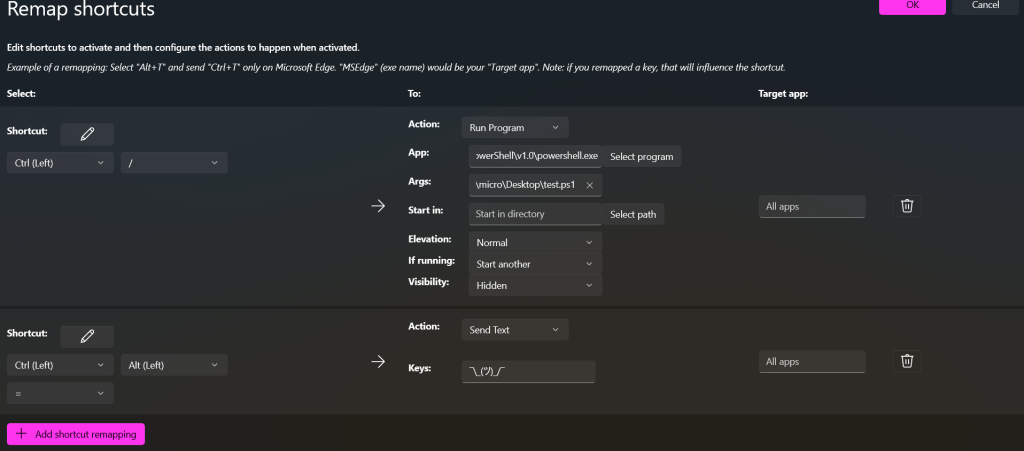In Windows 11 there’s a really powerful set of tools called “Microsoft PowerToys“. Within the features there’s a section to make your own shortcut hot keys under “Keyboard Manager”

You have set shortcuts to do a lot of things, include run a powershell script. Since you can’t have one custom shortcut run two other shortcuts, I made a powershell script that allows for as many shortcuts as you want!
Start by checking out the Microsoft Learn article on SendKeys Class
Open a text editor, and follow by example for the shortcuts you want to add, for me i needed to send “shift space” followed by “ctrl c”
Add-Type -AssemblyName System.Windows.Forms
[System.Windows.Forms.SendKeys]::SendWait("+ ") #shift space
[System.Windows.Forms.SendKeys]::SendWait("^{c}") #ctrl c
Save it somewhere, and go back to the power toys settings and put in settings for a new shortcut.
Action: Run Program
App: C:\Windows\SysWOW64\WindowsPowerShell\v1.0\powershell.exe
Args: C:\Users\micro\Desktop\test.ps1
Start in: <blank>
Elevation: Normal
if running: start another
Visibility: hidden
Save and test out your new shortcut! 😀